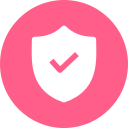Useful tips
Smart tidbits from the Mac world! Shortcuts: keyboard shortcuts
Shortcuts: keyboard shortcuts
Let's start with the basics and then move on to the tricks:
In some old keyboards you can still find the symbol.
Mirroring each other, the alt (option) with the symbol ⌥.
To the left of the alt, the ctrl.
Also to the left of the keyboard, the tab which has as its symbol a horizontal arrow followed by a vertical bar.
The keys Shift they are two, one on the left and one on the right, they have as their symbol a large arrow pointing upwards ⇧ .
At the top right is the Eject button.
Finally, on the right-hand side of the keyboard, Cancindicated by an arrow pointing to the left.
Now that we know the main keys, let's learn the tricks and keyboard shortcuts:
- cmd + X size, cmd + C copy, cmd + V paste;
- Undo the last action: cmd + Z.
- Deleting a file: cmd + Delete
- Hiding a window you are viewing: cmd + H, to reopen the window click on the application icon
- Spotlight Quick Search: cmd + Spacebar
- Finder search: Alt + cmd + space bar
- Scrolling through open programmes: hold down cmd and press Tab to scroll, release on the programme you want to view to open it in the foreground.
- Make all open windows disappear in order to see the desktop: cmd + F3, repeat to return all windows to their former place.
- Close all windows: cmd + alt + M
- Empty the recycle bin discreetly, without a confirmation message: cmd + Shift + Delete
- Screen screenshot: cmd + Shift + 3 (the image will be saved on the desktop)
- Screenshot only an area of the screen: Cmd + Shift + 4 (select area to be photographed with the mouse, release to take the shot)
- Open link in another tab: cmd + click on link
- Turn the Mac on discreetly without sound: F10 + power key
- Add emoji to a text: cmd + ctrl + space
- Turn off the Mac's screen: ctrl + Shift + Eject
- Open the shutdown, restart and standby menu: ctrl + Eject
- Forced reboot: ctrl + cmd + Eject
- Start the shutdown procedure: ctrl + alt + cmd + Eject
- Change user: cmd + Shift + Q
- Log out of an account without a confirmation prompt: cmd + Shift + alt + Q
- Open the Applications window: cmd + Shift + A
- Open Utilities: cmd + Shift + U
- Open a document folder: cmd + Shift + D
- Open the dictionary, select the word and press: cmd + ctrl + D (a box will open with the meaning of that word)
- Forced closure of a blocked application: cmd + Shift + Alt + Esc